Workshop Exercise 2.1 - Active Directory Automation Part 1
Table of Contents
- Objective
- Step 1 - Wait for Connectivity
- Step 2 - Setting the System Hostnames
- Step 3 - Creating the AD Forest
Objective
- Create automation to setup an AD environment
- Store code in repository
Step 1 - Wait for Connectivity
The following exercises are going to involve creating playbooks that will configure our new Windows systems, and install Active Directory. Later on, we’ll tie them all together using a workflow.
To start, we’ll create a playbook that waits for the VMs to be available. Create a new directory in your code repository called playbooks, and add a new file called wait-for-connectivity.yaml with the following contents:
---
- name: Wait for systems to be available
hosts:
- all
gather_facts: false
tasks:
- name: Wait for connectivity
ansible.builtin.wait_for_connection:
timeout: 600
This will ensure the VMs can be contacted before attempting the next steps.
Step 2 - Setting the System Hostnames
Create a new file in the playbooks/ directory called set-base-configs.yaml, and add the following contents:
---
- name: Set some basic system configs
hosts:
- all
tasks:
- name: Set the system hostname
ansible.windows.win_hostname:
name: "{{ inventory_hostname }}"
notify:
- reboot
handlers:
- name: Reboot system
ansible.windows.win_reboot:
listen:
- reboot
This will set the hostname of the systems, and since they’re Windows, they’ll reboot if a change is made.
Step 3 - Creating the AD Forest
Create another file in the playbooks/ directory named create-ad-forest.yaml, and add the following contents:
---
- name: Create Active Directory forest
hosts:
- all
tasks:
- name: Create AD forest/domain
microsoft.ad.domain:
dns_domain_name: "{{ active_directory.dns_domain_name }}"
safe_mode_password: "{{ ansible_password }}"
domain_netbios_name: "{{ active_directory.domain_netbios_name | default(omit) }}"
reboot: true
A few quick notes about this playbook:
- This playbook should only be run against the first domain controller in a forest, however we’re not setting a limit on it here, we’ll set it in the job template in Controller - this is a best practice, as we don’t want to limit the portability of our automation, instead, we want to use Controller for that.
- Some variables are used here, these have been pre-set for you within Controller. To review them, access the Ansible Controller web interface, select your team’s
Active Directory Infrastructureinventory and review theVariablesfield.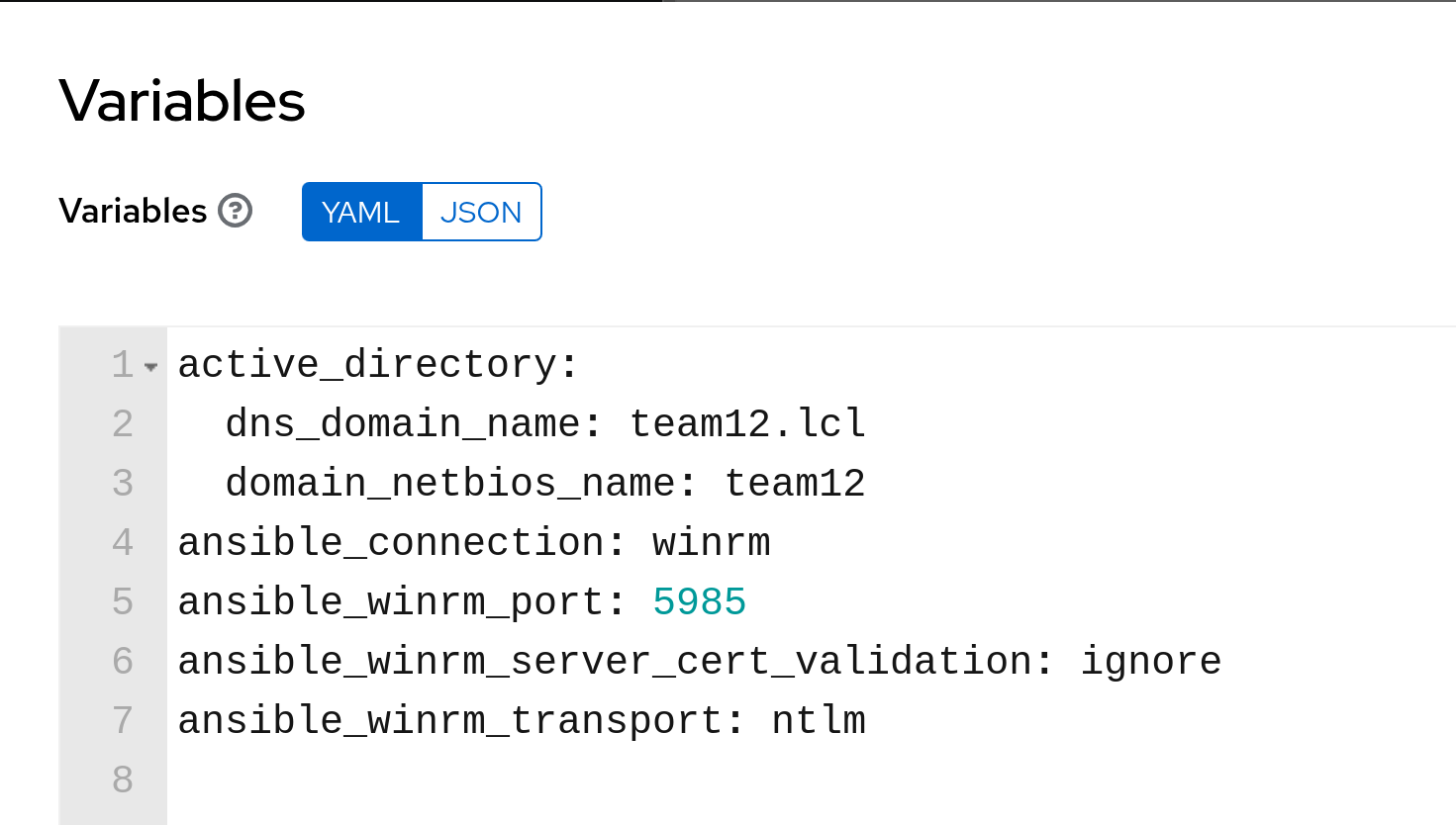
With these playbooks, we’ll have created and configured an Active Directory forest on a single system. In the next exercise, we’ll add our secondary domain controller.
Navigation
| Previous Exercise | Next Exercise |
