Workshop Exercise 2.2 - Creating configuration vPLCs
Table of Contents
- Objective
- Step 1 - Helm Chart Structure
- Step 2 - Create the templates folder
- Step 3 - Create the configmap
Objective
- Understand the concept of ConfigMaps
- Update our HELM chart to include configuration for the PLC
Step 1 - Config as ConfigMap
In Kubernetes having the ability to mount text-based configuration into a pod is a key method in firstly maintaining configuration and secondly having the ability to change configuration for several pods simultaneously.
For the Codesys PLC we deployed in a previous step, it has several config files located within the pod’s “/conf/codesyscontrol/” directory.
Let’s view that config by accessing the pod’s terminal. Head over to the Openshift console, find the link in your student start page, and navigate to the Workloads->Deployments section. If you see an access denied error, remember to change the Project at the top to your team’s namespace.
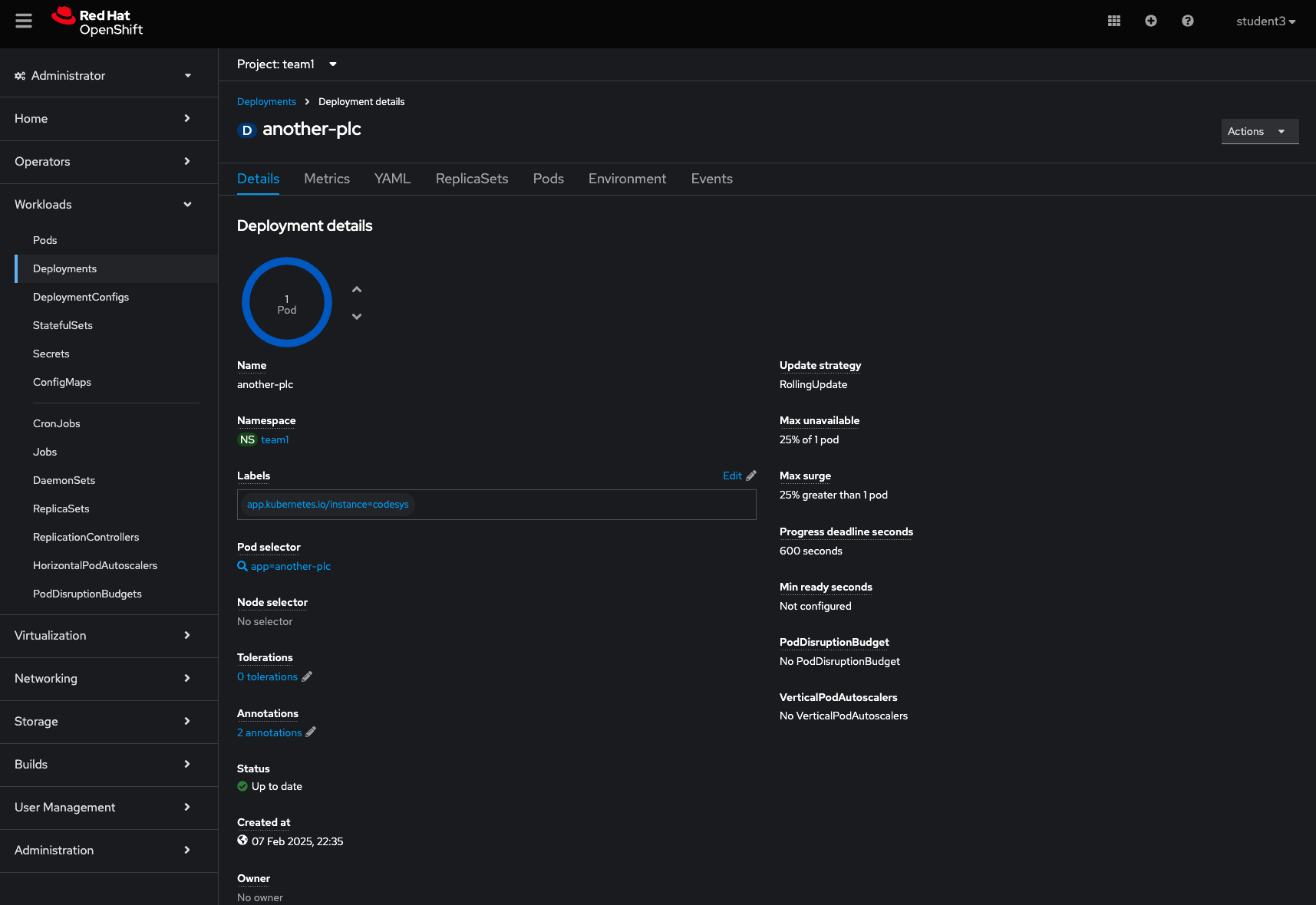
Switch to the Pods tab and click on the name of the PLC deployment.
In order to get data into the pod, let’s first create the configuration file in our gitea repo and allow ArgoCD to keep it in sync with out primary source of truth.
We will not be too concerned with the contents of this file for the scope of this exercise, so do not worry about changing values within the actual file for now, but it’s worth noting that the single configmap does contain the content for several config files used within the application. Configmaps are handy to keep all configuration in the same place, even though it’s spread accross several files. As an alternative we could have created a separate configmap for each file as well, this all would be up to the application design team in the end.
Step 2 - Create the configmap
Within the templates folder in your gitea repo, let us create a file named configmap.yaml
The contents for this file will look as follows:
{{- range $.Values.plcs }}
---
apiVersion: v1
kind: ConfigMap
metadata:
name: {{ .name }}-user-config
labels:
app.kubernetes.io/part-of: {{ .partOf }}
data:
user-config: |
;virtuallinux
[CmpLog]
Logger.0.Filter=0xFFFFFFFF
Logger.0.MaxEntries=100000000
Logger.0.MaxFileSize=1000000000
CmpWebServer.Filter=0xFFFFFFFF
CmpOPCUAClient.Filter=0xFFFFFFFF
[ComponentManager]
Component.1=CmpBACnet
Component.2=CmpBACnet2
Component.3=CmpPLCHandler
Component.4=CmpGwClient
Component.5=CmpXMLParser
Component.6=CmpGwClientCommDrvTcp
;Component.7=CmpGwClientCommDrvShm ; enable only if necessary, can result in higher cpu load
;Component.8=SysPci ; enable when using Hilscher CIFX
;Component.9=CmpHilscherCIFX ; enable when using Hilscher CIFX
[CmpApp]
Bootproject.RetainMismatch.Init=1
RetainType.Applications=InSRAM
Application.1={{ .appName }}
[CmpRedundancyConnectionIP]
[CmpRedundancy]
[CmpSrv]
[IoDrvEtherCAT]
[SysTarget]
SerialNumber=RTS-{{ .serialNo }}
[CmpSecureChannel]
SECURITY.CommunicationMode=ONLY_PLAIN
[CmpUserMgr]
SECUTITY.UserMgmtEnforce=NO
SECURITY.UserMgmtAllowAnonymous=YES
AsymmetricAuthKey=3751f6eaf041e4beba40b63e8e35d90ad2c1125d
[CmpSecureChannel]
config: |
;virtuallinux
[SysFile]
FilePath.1=/etc/codesyscontrol/, 3S.dat
PlcLogicPrefix=1
[SysTarget]
TargetVersionMask=0
TargetVersionCompatibilityMask=0xFFFF0000
[CmpSocketCanDrv]
ScriptPath=/opt/codesys/scripts/
ScriptName=rts_set_baud.sh
[CmpSettings]
IsWriteProtected=1
FileReference.0=SysFileMap.cfg, SysFileMap
FileReference.1=/conf/codesyscontrol/CODESYSControl_User.cfg
[SysExcept]
Linux.DisableFpuOverflowException=1
Linux.DisableFpuUnderflowException=1
Linux.DisableFpuInvalidOperationException=1
[CmpLog]
Logger.0.Name=codesyscontrol.log
;Logger.0.Filter=0x0000000F ; moved to CODESYSControl_User.cfg to allow changes by PLCShell command
Logger.0.Enable=1
Logger.0.MaxEntries=10000000
Logger.0.MaxFileSize=100000000
Logger.0.MaxFiles=1
Logger.0.Backend.0.ClassId=0x0000010B ;sends logger messages to SysOut
Logger.0.Backend.1.ClassId=0x00000104 ;writes logger messages in a file
[SysEthernet]
Linux.ProtocolFilter=3
[CmpSchedule]
SchedulerInterval=4000
ProcessorLoad.Enable=1
ProcessorLoad.Maximum=95
ProcessorLoad.Interval=5000
DisableOmittedCycleWatchdog=1
[CmpCodeMeter]
EnableNetLicenses=1
InstallCmActContainer=-1
InstallLegacyCmActContainer=-1
server-ini: |
[Backup]
Interval=24
Path=/var/lib/CodeMeter/Backup
UpdateCertifiedTime=0
[General]
ActionTimeIntervall=10
ApiCommunicationMode=1
BindAddress=0.0.0.0
CleanUpTimeOut=120
CmInstanceUid=0
CmWANPort=22351
EnabledContainerTypes=4294967295
ExePath=/usr/sbin
HelpFile=/usr/share/doc/CodeMeter
IsCmWANServer=0
IsNetworkServer=0
LogCleanupTimeout=336
LogCmActDiag=0
LogLicenseTracking=0
LogLicenseTrackingPath=/var/log/CodeMeter
Logging=0
LogPath=/var/log/CodeMeter
MaxMessageLen=67108864
NetworkAccessFsb=0
NetworkPort=22350
NetworkTimeout=40
ProxyPort=0
ProxyServer=
ProxyUser=
UseSystemProxy=1
StartDaemon=1
TimeServerTimeout=20
TimeServerURL1=cmtime.codemeter.com
TimeServerURL2=cmtime.codemeter.us
TimeServerURL3=cmtime.codemeter.de
UDPCachingTime=20
UDPWaitingTime=1000
DiagnoseLevel=2
[BorrowClient]
[BorrowServer]
[BorrowManage]
[CmAct\ErrorLogger]
[CmAct\PSNs]
[HTTP]
DigestAuthentication=0
RemoteRead=1
[TripleModeRedundancy]
TmrEnabled=0
[ServerSearchList]
UseBroadcast=1
{{- end }}
The secion under “user-config:” will be mounted within our codesys runtime pod as a file located at “/conf/codesyscontrol/CODESYSControl_User.cfg”
The key values in here are the SECURITY configurations for the OPC-UA server, as well as the Application.1 line, which specifies the PLC’s boot application - the one that will be loaded on startup.
In our application’s case, it’s very creatively called “Application” and matches the name of the application we copied to the PLC’s storage in the previous step
Update the deployment.yaml to utilize the config in a similar way to how we have done the Application files. The Codesys container requires readwrite access to the config directory, so we’ll use the initContainer to copy the config over into the right directory, and have that mounted as persisted storage. The configmap is mounted as a volume, and it’s contents created as a read-only file within the initContainer, where it’s then placed in a writable location for the application. The reason for that will become clear when connecting the development environment to our container in a later step.
containers:
...
initContainers:
- name: init-plc-application
image: 'ubi9/ubi-minimal'
command:
- sh
- '-c'
args:
- mkdir -p /data/codesyscontrol/PlcLogic/{{ .appName }};
echo Downloading App from:{{ .appUrl }};
cd /data/codesyscontrol/PlcLogic/{{ .appName }};
curl -o {{ .appName }}.app {{ .appUrl }}/{{ .appName }}.app;
curl -o {{ .appName }}.crc {{ .appUrl }}/{{ .appName }}.crc ;
cd /data/codesyscontrol/;
curl -o .UserDatabase.csv {{ .appUrl }}/UserDatabase.csv;
cp .UserDatabase.csv .UserDatabase.csv_;
curl -o .GroupDatabase.csv {{ .appUrl }}/GroupDatabase.csv;
cp .GroupDatabase.csv .GroupDatabase.csv_;
curl -o .UserMgmtRightsDB.csv {{ .appUrl }}/UserMgmtRightsDB.csv;
cp .UserMgmtRightsDB.csv .UserMgmtRightsDB.csv_;
touch /data/codesyscontrol/.docker_initialized;
mkdir -p /conf/codesyscontrol/ && cd /conf/codesyscontrol;
echo Copyng files;
cp -fvLR /temp/conf/* /conf/codesyscontrol/;
touch /conf/codesyscontrol/.docker_initialized;
echo Contents of new conf folder;
ls /conf/codesyscontrol/ -lah;
cat /conf/codesyscontrol/CODESYSControl_User.cfg;
volumeMounts:
- name: data-storage
mountPath: /data/codesyscontrol/
- name: codesys-user-config
mountPath: /temp/conf/
- name: config-storage
mountPath: /conf/codesyscontrol/
...
volumes:
- name: data-storage
persistentVolumeClaim:
claimName: {{ .name }}-data
- name: config-storage
persistentVolumeClaim:
claimName: {{ .name }}-config
- name: codesys-user-config
configMap:
name: {{ .name }}-user-config
items:
- key: user-config
path: CODESYSControl_User.cfg
- key: config
path: CODESYSControl.cfg
- key: server-ini
path: Server.ini
Esure you save and commit the file, or push it to the repo if working within another editor.
Navigation
| Previous Exercise | Next Exercise |
