Workshop Exercise 2.1 - Setting Up Blackbox Exporter
Table of Contents
- Objective
- Step 1 - Introduction to Blackbox Exporter
- Step 2 - Creating a ConfigMap
- Step 3 - Creating a Deployment
- Step 4 - Adding a Service
- Step 5 - Adding a Route
- Step 6 - Save and Commit Code
Objective
- Get a brief introduction to blackbox exporter
- Setup a configuration for blackbox exporter
- Create deployment resources for an instance of blackbox exporter
Step 1 - Introduction to Blackbox Exporter
Blackbox exporter is a tool that allows for monitoring of endpoints over various protocols such as HTTP, HTTPS, DNS, Ping, TCP, and more.
Within our system, various services are exposed (over services) so their functionality can be consumed. We’re going to configure blackbox exporter to watch some URLs over HTTP(S), check certain ports over TCP, and check if SSH is working.
Here’s a table of what we’ll want to monitor within the system:
| Name | Endpoint | Protocol | Port |
| — | — | — | — |
| OpenShift Web Console | console.openshift-console.svc.cluster.local | HTTPS | 443 |
| Ansible Controller Web UI | controller-service.student-services.svc.cluster.local | HTTP | 80 |
| Gitea Web Interface | gitea.student-services.svc.cluster.local | HTTP | 3000 |
| Student Pages Website | student-pages-service.student-services.svc.cluster.local | HTTP | 3000 |
| ArgoCD Web Interace | argocd-server.team1.svc.cluster.local | HTTP | 80 |
| AD01 WinRM | ad01-winrm.team1.svc.cluster.local | TCP | 5985 |
| AD02 WinRM | ad02-winrm.team1.svc.cluster.local | TCP | 5985 |
| Cisco 8000v SSH | cisco-8000v-ssh.team1.svc.cluster.local | SSH | 22 |
Note:
Team 1 is used as an example here, later we’ll create templates to replace the information with yours.
Step 2 - Creating a ConfigMap
To get started, we’ll create a ConfigMap that sets the configuration of blackbox exporter.
Within your chart directory, create a new directory named templates, then another under that directory named blackbox-exporter, then create a file named configmap.yaml. Add the following contents:
---
apiVersion: v1
kind: ConfigMap
metadata:
name: blackbox-config
labels:
app.kubernetes.io/name: blackbox-exporter
app.kubernetes.io/part-of: system-dashboard
data:
config.yml: |
modules:
http_2xx:
prober: http
timeout: 5s
http:
method: GET
tls_config:
insecure_skip_verify: true
preferred_ip_protocol: "ip4"
tcp_5985:
prober: tcp
timeout: 5s
tcp:
query_response: []
tls: false
tcp_22:
prober: tcp
tcp:
query_response:
- expect: "^SSH-2.0-"
- send: "SSH-2.0-blackbox-ssh-check"
This configmap configures what modules we want to have enabled. Specifically, we want an http module for checking web pages, a tcp_5985 module to check if TCP/5985 is open, and a tcp_22 module that initiates an SSH collection and looks for SSH2 to be enabled.
Note:
Technically we don’t need to specify ports for TCP probes, however for clarity they’re called out explicitly.
Be sure to save/commit/push your new code.
Step 3 - Creating a Deployment
Next, we’ll want a deployment for blackbox exporter. Within the templates/blackbox-exporter/ directory, add a new file named deployment.yaml with the following contents:
---
apiVersion: apps/v1
kind: Deployment
metadata:
name: blackbox-exporter
labels:
app.kubernetes.io/name: blackbox-exporter
app.kubernetes.io/part-of: system-dashboard
spec:
replicas: 1
selector:
matchLabels:
app.kubernetes.io/name: blackbox-exporter
template:
metadata:
labels:
app.kubernetes.io/name: blackbox-exporter
app.kubernetes.io/part-of: system-dashboard
spec:
containers:
- name: blackbox-exporter
image: prom/blackbox-exporter:latest
ports:
- containerPort: 9115
volumeMounts:
- name: config-volume
mountPath: /etc/blackbox_exporter/config.yml
subPath: config.yml
volumes:
- name: config-volume
configMap:
name: blackbox-config
Within this deployment, our configmap will be mounted into the container at /etc/blackbox_exporter/config.yaml, allowing for what we’ve specified above to be automatically picked up when the container starts.
Step 4 - Adding a Service
Now, to enable communication with the blackbox exporter application, we’ll create a service. Create a new file named service.yaml within the templates/blackbox-exporter directory with the following contents:
---
apiVersion: v1
kind: Service
metadata:
name: blackbox-exporter
labels:
app.kubernetes.io/name: blackbox-exporter
app.kubernetes.io/part-of: system-dashboard
spec:
ports:
- port: 9115
targetPort: 9115
protocol: TCP
selector:
app.kubernetes.io/name: blackbox-exporter
The .spec.selector field ensures the service will attach to the correct pods.
Step 5 - Adding a Route
While there isn’t a huge need to interact directly with blackbox exporter, for troubleshooting we can expose its web interface through a route.
Add a new file named route.yaml to the templates/blackbox-exporter/ directory with the following content:
---
apiVersion: route.openshift.io/v1
kind: Route
metadata:
name: blackbox-exporter
labels:
app.kubernetes.io/name: blackbox-exporter
app.kubernetes.io/part-of: system-dashboard
spec:
to:
kind: Service
name: blackbox-exporter
tls:
termination: edge
insecureEdgeTerminationPolicy: Redirect
port:
targetPort: 9115
Step 6 - Save and Commit Code
Ensure you’ve saved your edits if using the Gitea web interface, or committed/pushed if using an IDE.
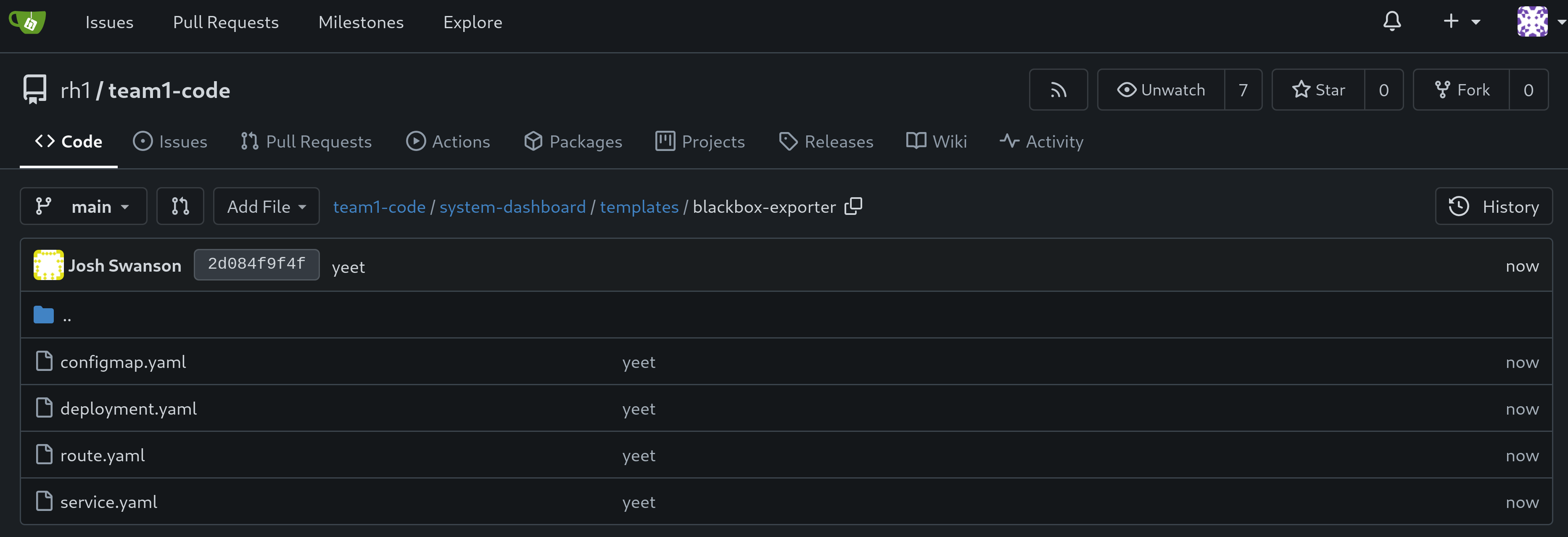
Navigation
| Previous Exercise | Next Exercise |
