Workshop Exercise 1.3 - Edge Device Introduction
Table of Contents
- Objective
- Step 1 - Introduction
- Step 2 - Physical Edge Devices Introduction
- Step 3 - Edge Hypervisor Introduction
Objective
In this exercise, we are going to investigate our edge devices.
This exercise will cover:
- Determining the type of device that is being used
- Validating access to virtual devices if needed
Step 1 - Introduction
Ideally, you have an edge device at your workstation - a device from OnLogic, Intel NUC, etc, which has power and some peripherals. Depending on the environment, this may not be possible, in which case we’ll be using KVM-based virtual machines to emulate an edge device.
- If you have an edge device, proceed to Step 2
- If you will be virtualizing an edge device, proceed to Step 3
Step 2 - Physical Edge Devices Introduction
Edge devices are often low power, ARM or x86 based ruggedized devices that favor no moving parts (think: no fans, only fins) over vents and fans like more traditional devices. They often run on 9-48VDC power input and are designed to function in extreme conditions, such as high heat, freezing cold, and corrosive locations. It is very common to have devices operating in very remote locations where human intervention (typically called “rolling a truck”) may require an extended journey.
The device at your workstation may or may not match these specifications exactly, but we’ll be using it as an approximation of a device that’s been deployed to an extremely remote location, such as a wellhead in an oil field, or attached to a high voltage electrical pole.
Despite the differences, there will be similiarities to more traditional devices, such as USB ports, ethernet ports, antennas, etc.
Feel free to investigate the hardware at your workstation, and if you have questions, please notify the lab instructor.
Step 3 - Edge Hypervisor Introduction
An edge hypervisor may have been set up for this workshop to allow for a completely virtual interaction with the lab while still experiencing the device edge stack.
We’ll be leveraging KVM and Cockpit on top of Red Hat Enterprise Linux to run our virtual edge devices. The URL and login information can be found on your student page.
After accessing the URL, you should be presented with the Cockpit login screen:
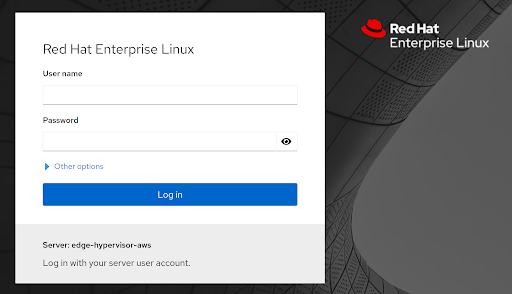
After logging in with your credentials, you should be presented with the cockpit dashboard:
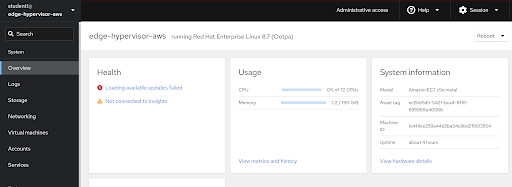
Switch to “Administrative access” if not already on the administrative view.
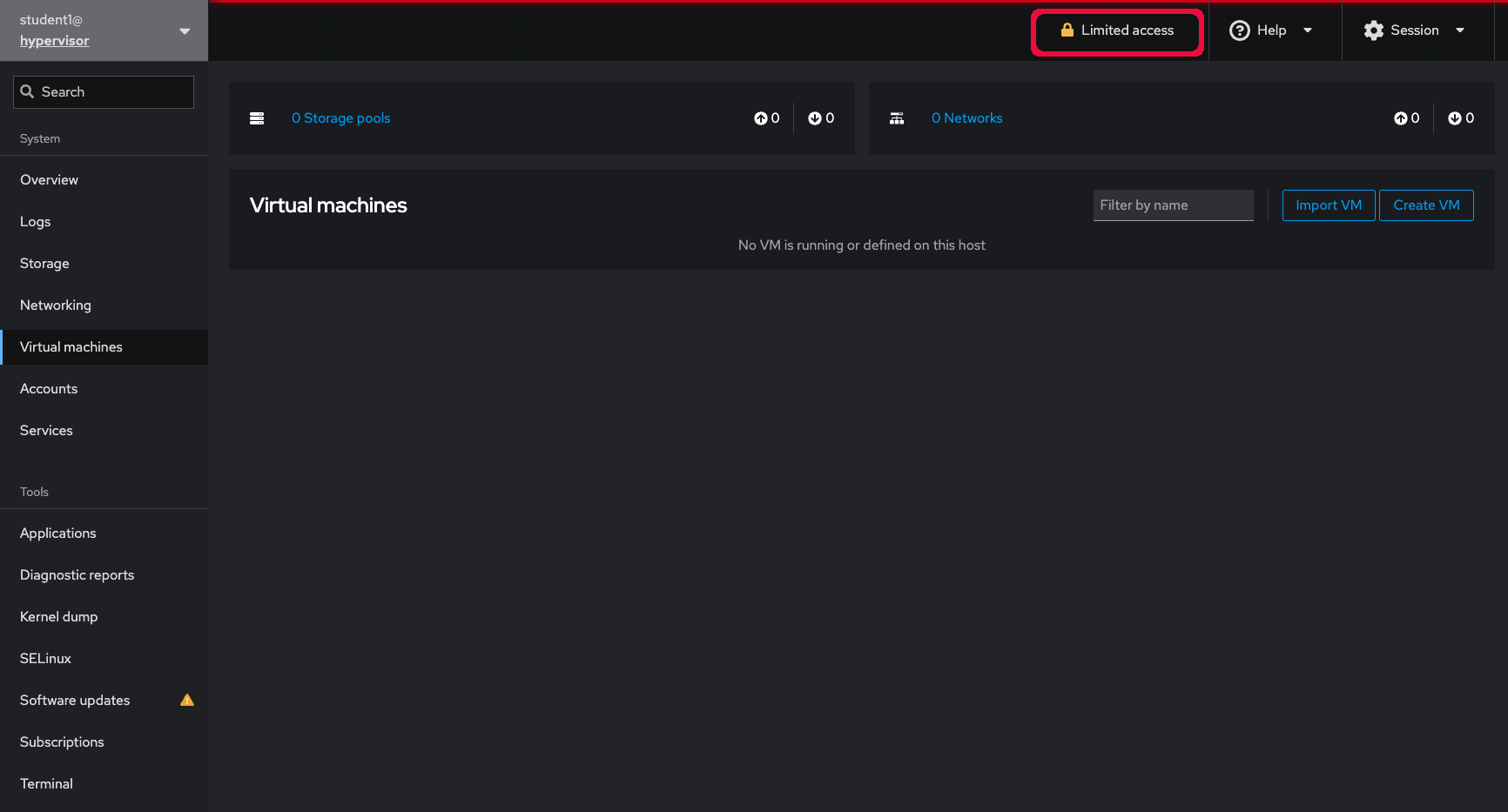
Ensure you can access the virtual machines tab:
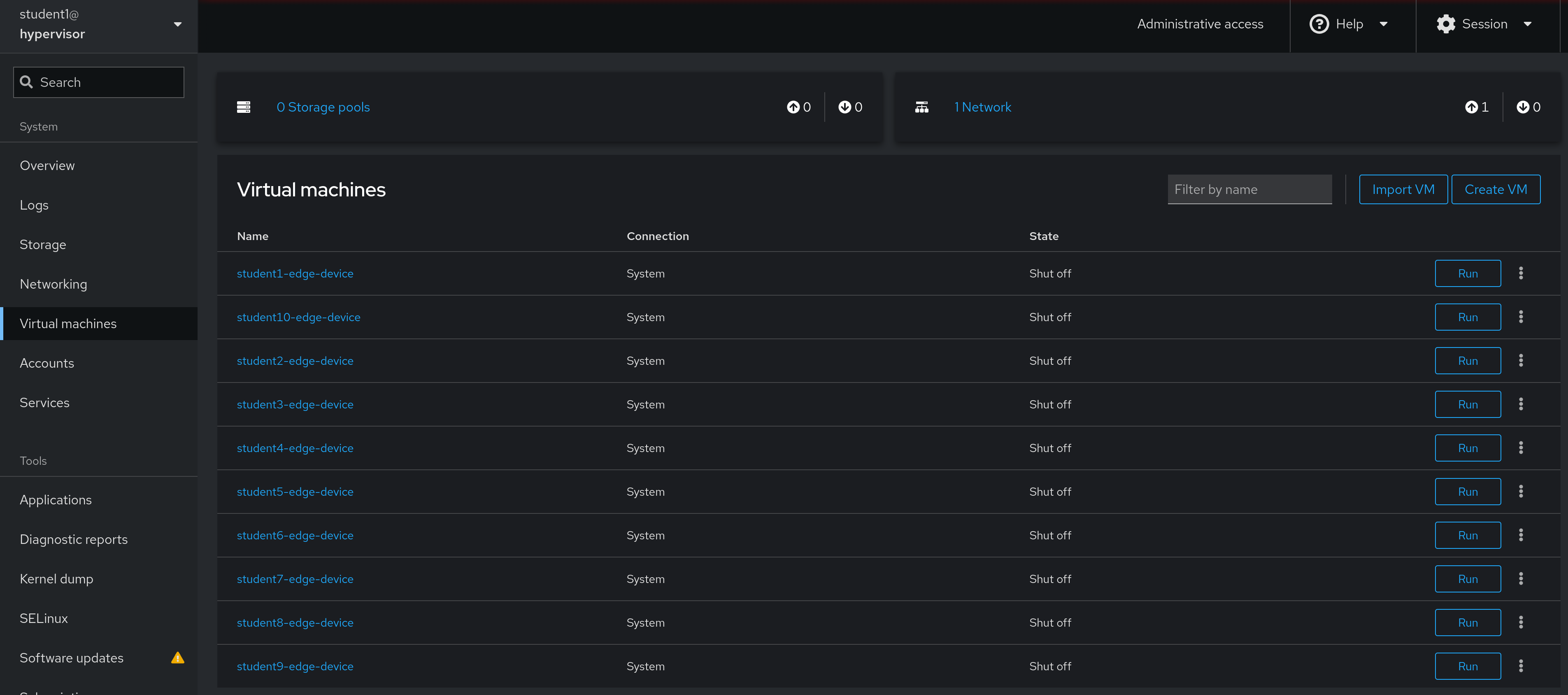
Your virtual machine will be called: student$(YOUR-STUDENT-NUMBER)-edge-device
Note
You have been given sudo access to this machine, so take caution when performing tasks on the hypervisor.
Step 4 - Starting Up Your Virtual Device
If you have a virtual edge device, the virtual machine’s drive is blank, and an installation ISO is mounted.

When the virtual machine is first started, the system will perform a zero touch provision, which should only take a few minutes to complete. It’s recommended to start your edge device now and allow the zero touch process to complete in the background while continuing on with other exercises.
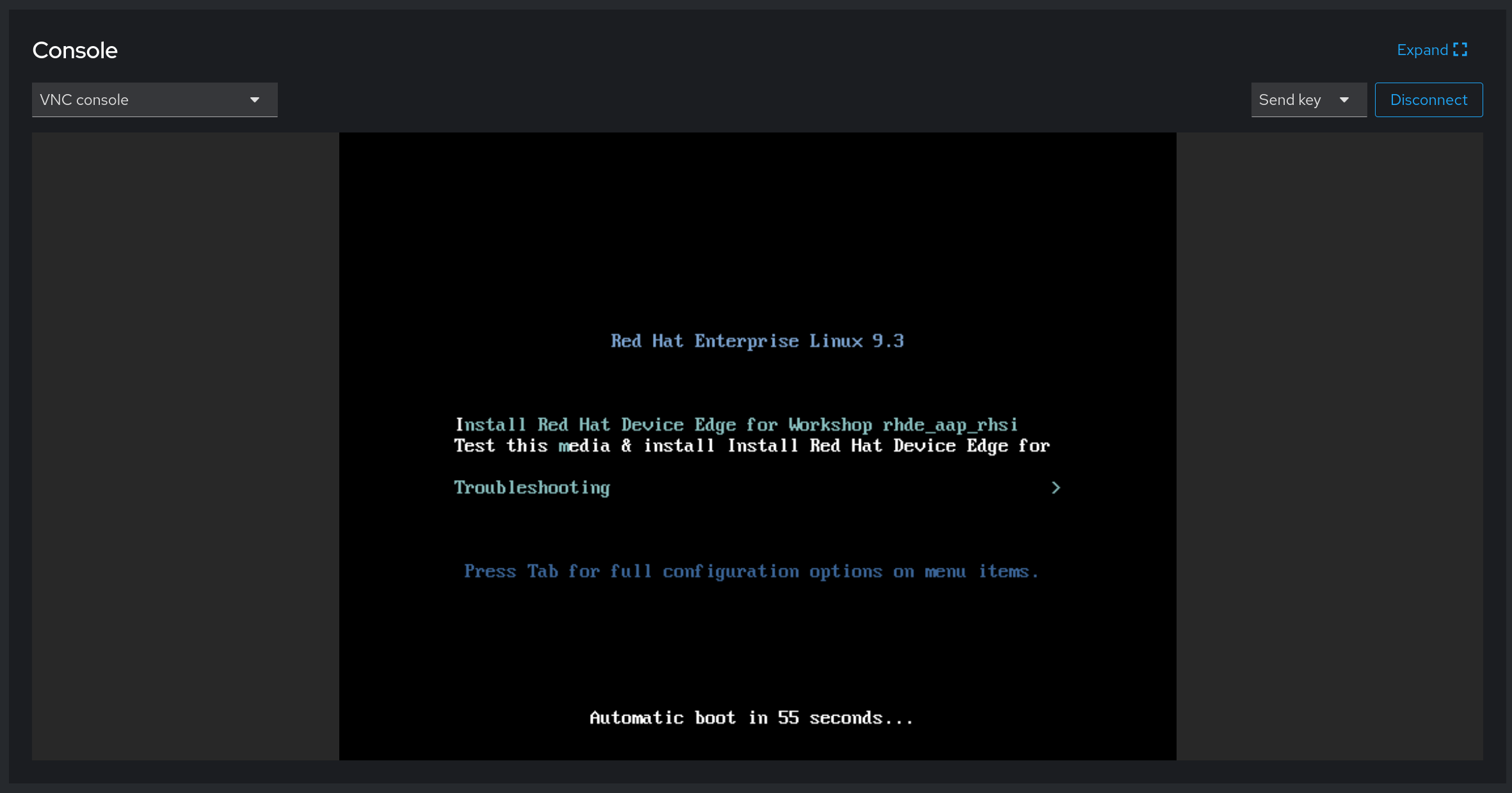
This workshop does not directly address zero touch provisioning, however other Red Hat Device Edge workshops do. If you’d like a deep dive on the zero touch provisioning process, let your instructor know.
Step 5 - Connect To Your Virtual Device
Later in this workshop you will be required to copy and paste some commands into the terminal of your edge device. Unfortunately VNC does not support clipboard actions so we will need to SSH into the edge device from the hypervisor host. Fristly we would need the virtual edge device’s IP address. Once it has finished the ZTP process and you are prompted with a login, use the credentials from your student page under the “Edge Device Credentials” to log in.
ip --br addr
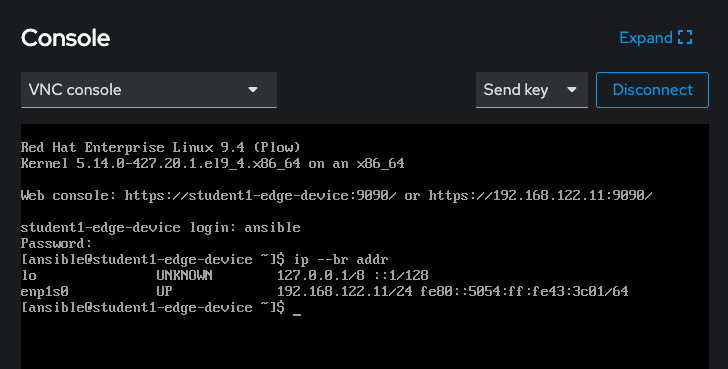
In order to do that, on cockpit, select the “Terminal” interface on the left. You might need to scroll down to see this part. Then from the hypervisor’s terminal use SSH to connect to your virtual edge device, again using the edge device credentials:
ssh $(YOUR-USER-HERE)@(THE-IP-FROM-DEVICE)
it should look something like this:
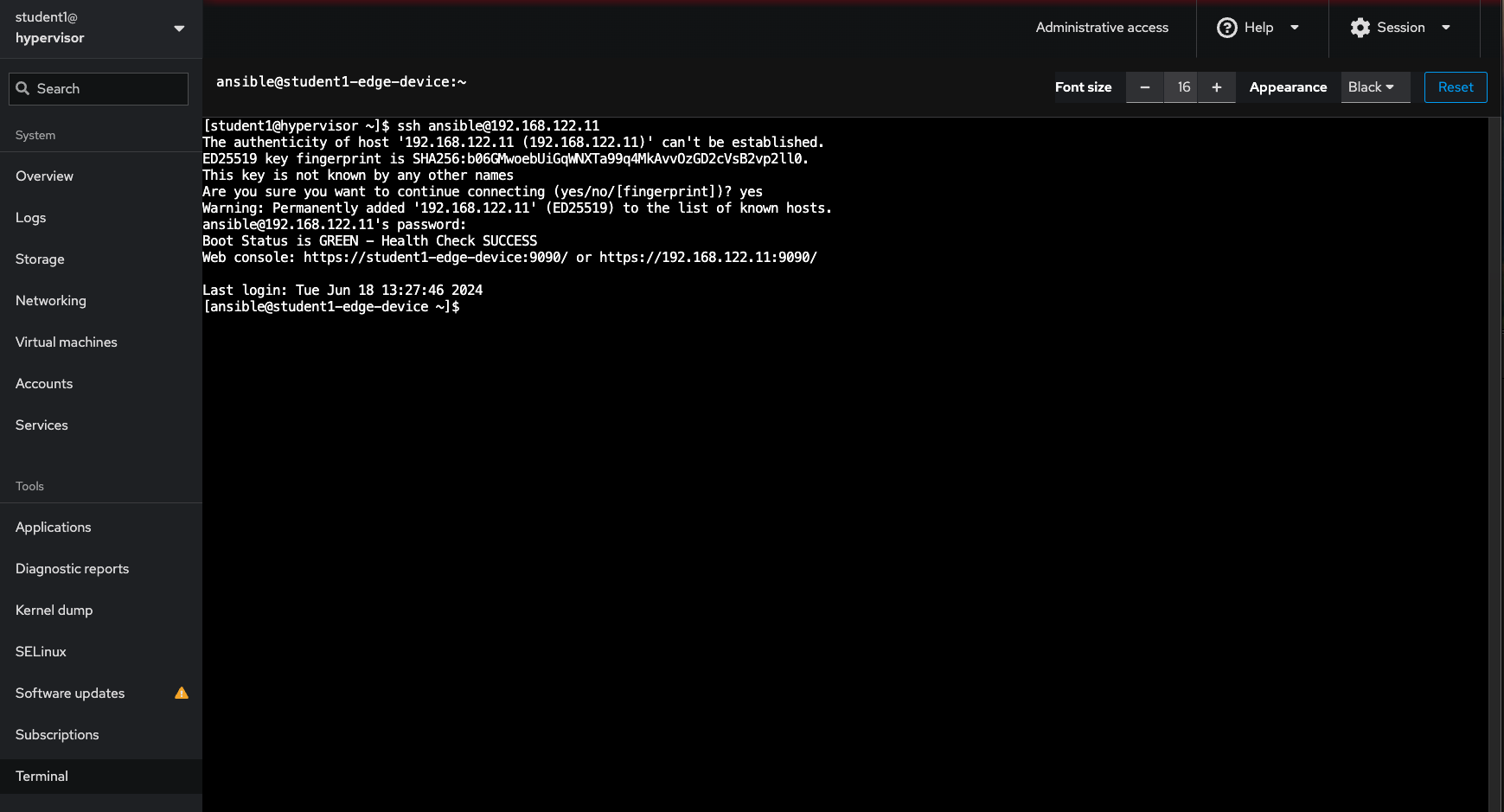
Navigation
| Previous Excercise | Next Exercise |
