Workshop Exercise 2.2 - Setup for RHSI
Table of Contents
- Objective
- Step 1 - Enable Lingering for our User Account
- Step 2 - Copy the RHSI Image to our User Account
Objective
In this exercise, we’re going to perform a few setup tasks needed to prepare for RHSI startup.
In a production environment, it’d be recommended to either include these tasks as part of the provisioning workflow, or handle them through automation. We’re completing them here manually for eduational purposes.
Step 1 - Enable Lingering for our User Account
To allow non-root containers to run after a session has been closed, lingering must be enabled for that user.
To enable it for our user, we’ll use loginctl:
sudo loginctl enable-linger $(YOUR-USER-HERE)
where the username is provided in the “Edge Device Credentials” of your student page.
If prompted to authenticate, use the password provided on your student page.
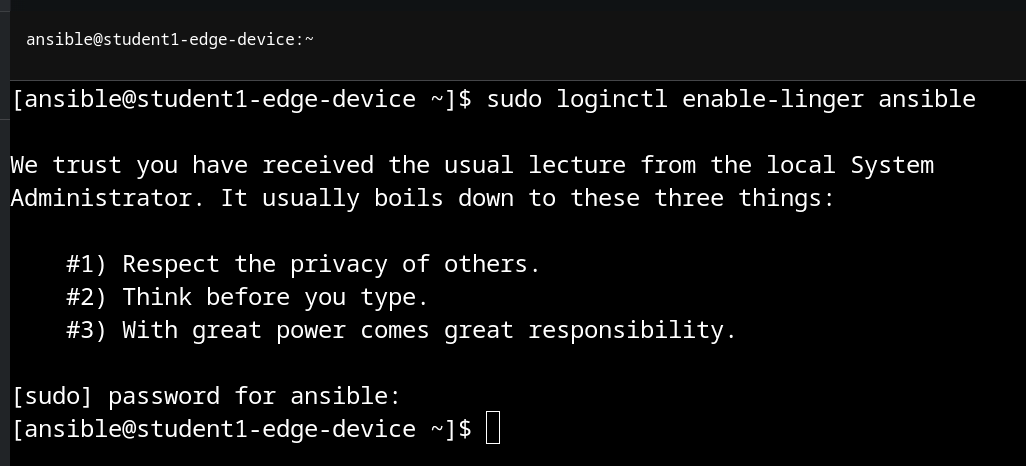
Step 2 - Copy the RHSI Image to our User
To save on bandwidth, the RHSI router image has been built into our RHDE image, and is available under the root user:

To copy the image over to our user, we’ll use the podman scp command. For reference on copying images without a registry, this blog post can be used.
For our purposes, the command will look like the below:
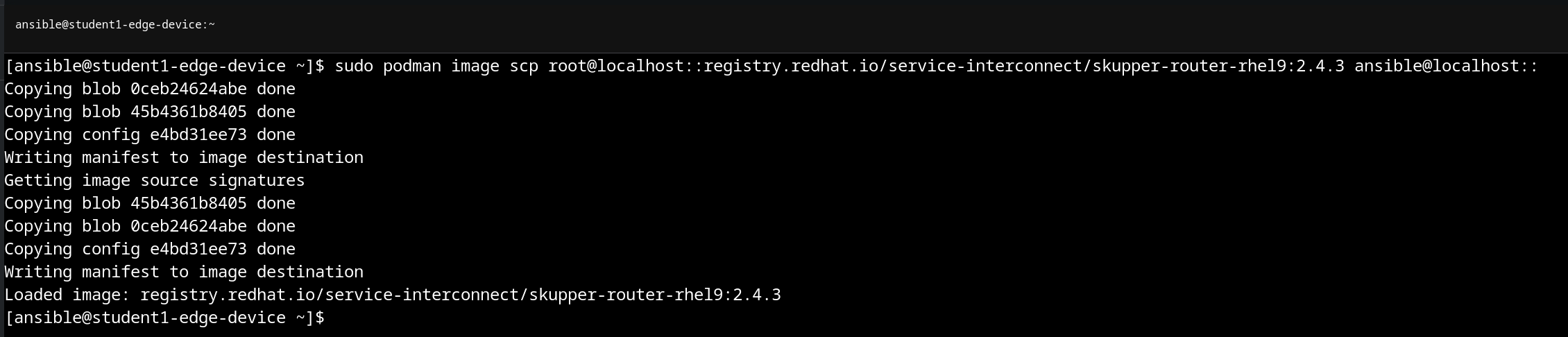
Here is the command (to copy the image and retag to 2.4.3):
sudo podman image scp root@localhost::registry.redhat.io/service-interconnect/skupper-router-rhel9:latest ansible@localhost::
podman tag registry.redhat.io/service-interconnect/skupper-router-rhel9:latest registry.redhat.io/service-interconnect/skupper-router-rhel9:2.4.3
Once complete, the image should now be available under our user:

Navigation
| Previous Exercise | Next Exercise |
