Workshop Exercise 2.5 - Creating a Host in Controller
Table of Contents
Objective
In this exercise, we’re going to create a host entry in Ansible Controller for our edge device. Instead of pointing to a specific IP address or hostname, we’ll leverage the ssh service that we created using the RHSI CLI.
For a refresher on how to access Ansible Controller, review exercise 1.5.
Step 1 - Creating a Host in Ansible Controller
Access the web interface of Ansible Controller, and navigate to Resources > Inventories, where two inventories have been pre-populated. Select the Edge Devices inventory, and on the Hosts tab, click Add.
Give the host a descriptive name, such as: student$(YOUR-STUDENT-NUMBER)-edge-device. When complete, hit the Save button.
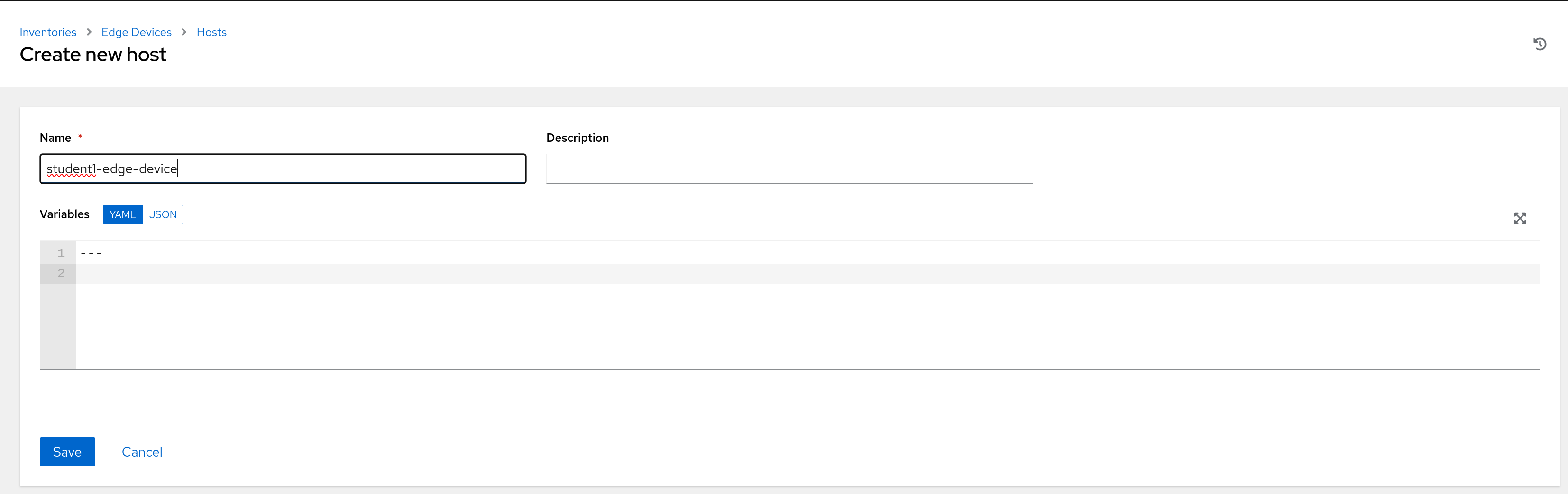
Step 2 - Setting the Appropriate Vars
By default, Controller will attempt to resolve the name of the host and connect to the resolved IP address. Normally, that would be a sane way to contact hosts, however our connectivity is run through RHSI.
To force controller to establish a connection over the RHSI link, we’ll need to grab the service DNS name from OpenShift:
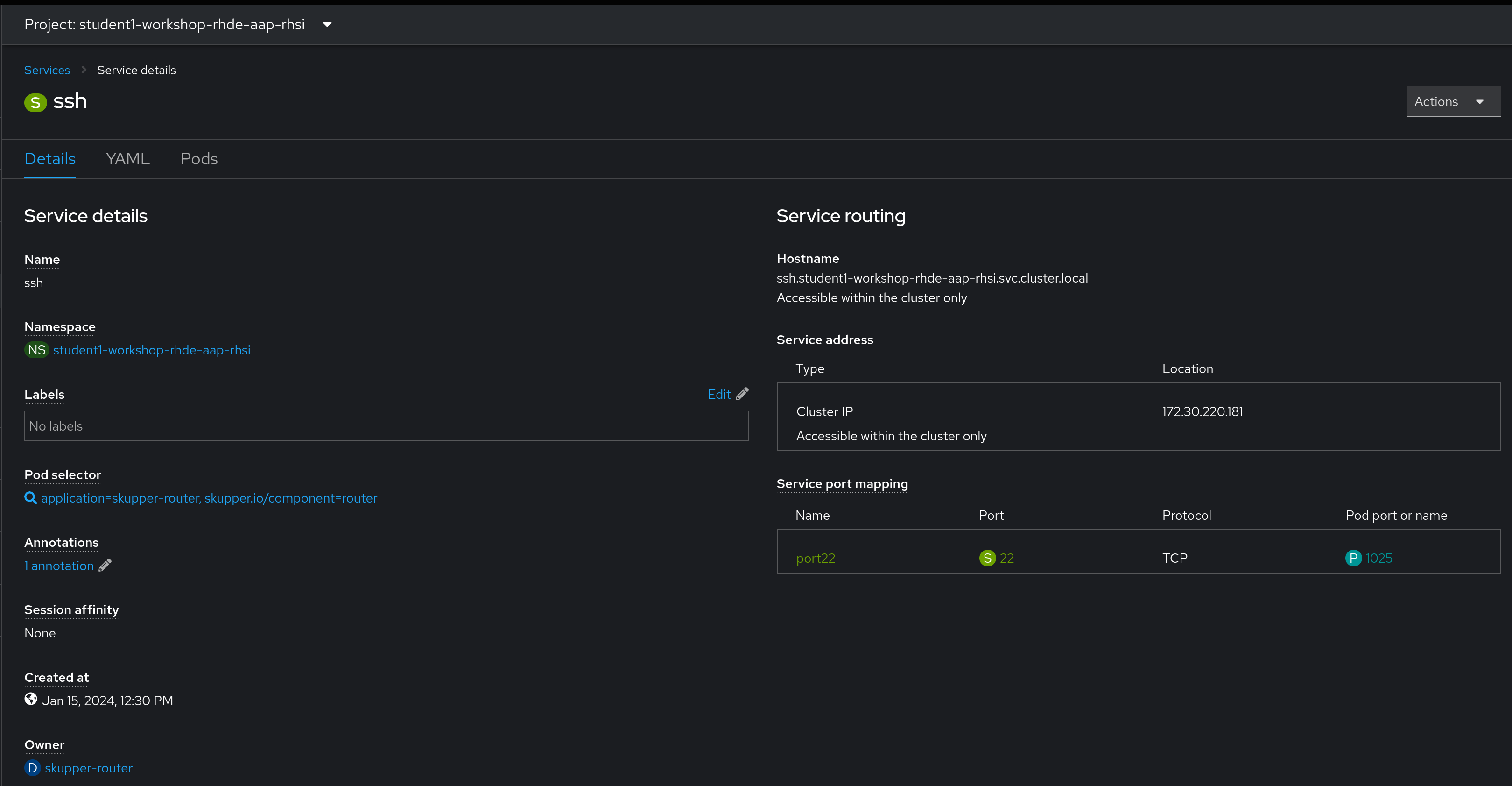
The Hostname under Service routing on the right hand side is the information we need. Copy this to your clipboard.
Now, back in Ansible Controller, the Host details page for our newly created host should be displayed. Select the Edit button, and in the Variables box, enter the following information:
---
ansible_host: PASTE-IN-SERVICE-HOSTNAME
For example:
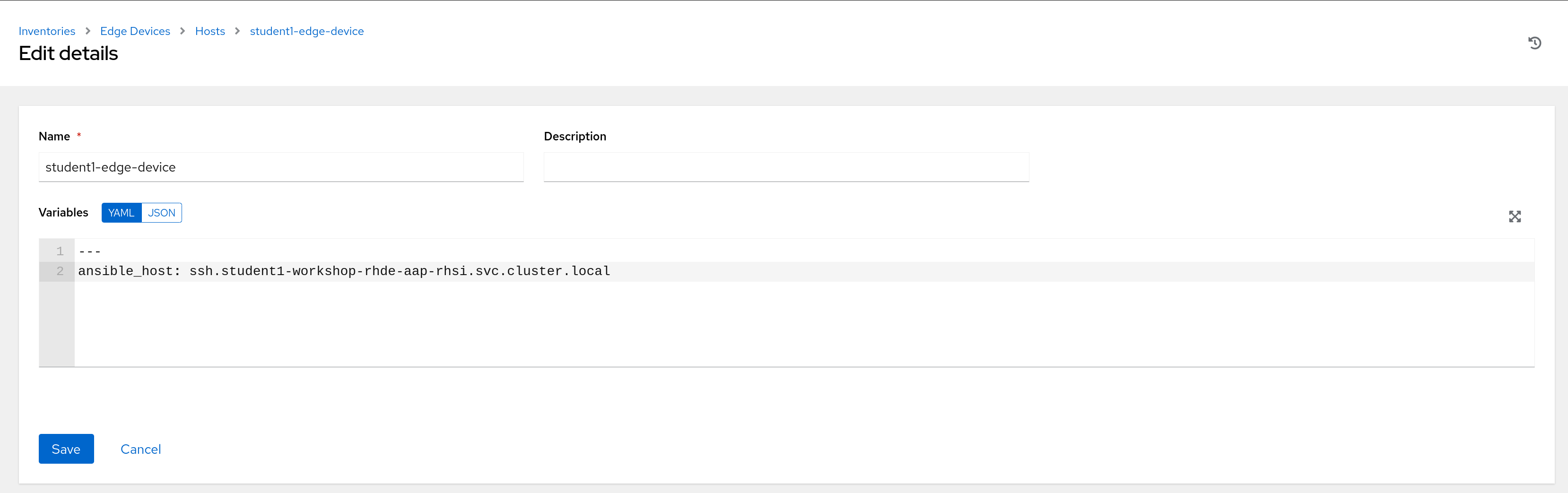
Click Save when done.
A few notes:
ansible_hostis a “magic” variable that Ansible uses as what to connect to. When this isn’t defined, it attempts to resolve the name of the host, or in ansible vars:inventory_host.- Since Ansible Controller is deployed in the same namespace as the service created by RHSI, the execution environment container will be able to resolve what we’ve entered for the variable and make the appropriate connection.
Navigation
| Previous Exercise | Next Exercise |
