Workshop Exercise 4.2 - Creating a Route for External Access
Table of Contents
Objective
To allow consumption of the application running on the edge device, we can create a route in OpenShift that will leverage the normal ingress then route to the edge devices.
Remember: our applications are running on edge devices outside of the cluster, so latency will be higher than if the application was deployed in the cluster, however we don’t need any special network configuration or access rules: we simply need to be able to talk to OpenShift.
Step 1 - Creating a Route
Return to the OpenShift console, and under the Administration view, navigate to Networking > Routes, and click on the Create Route button in the top right corner.
Enter the following information in the form:
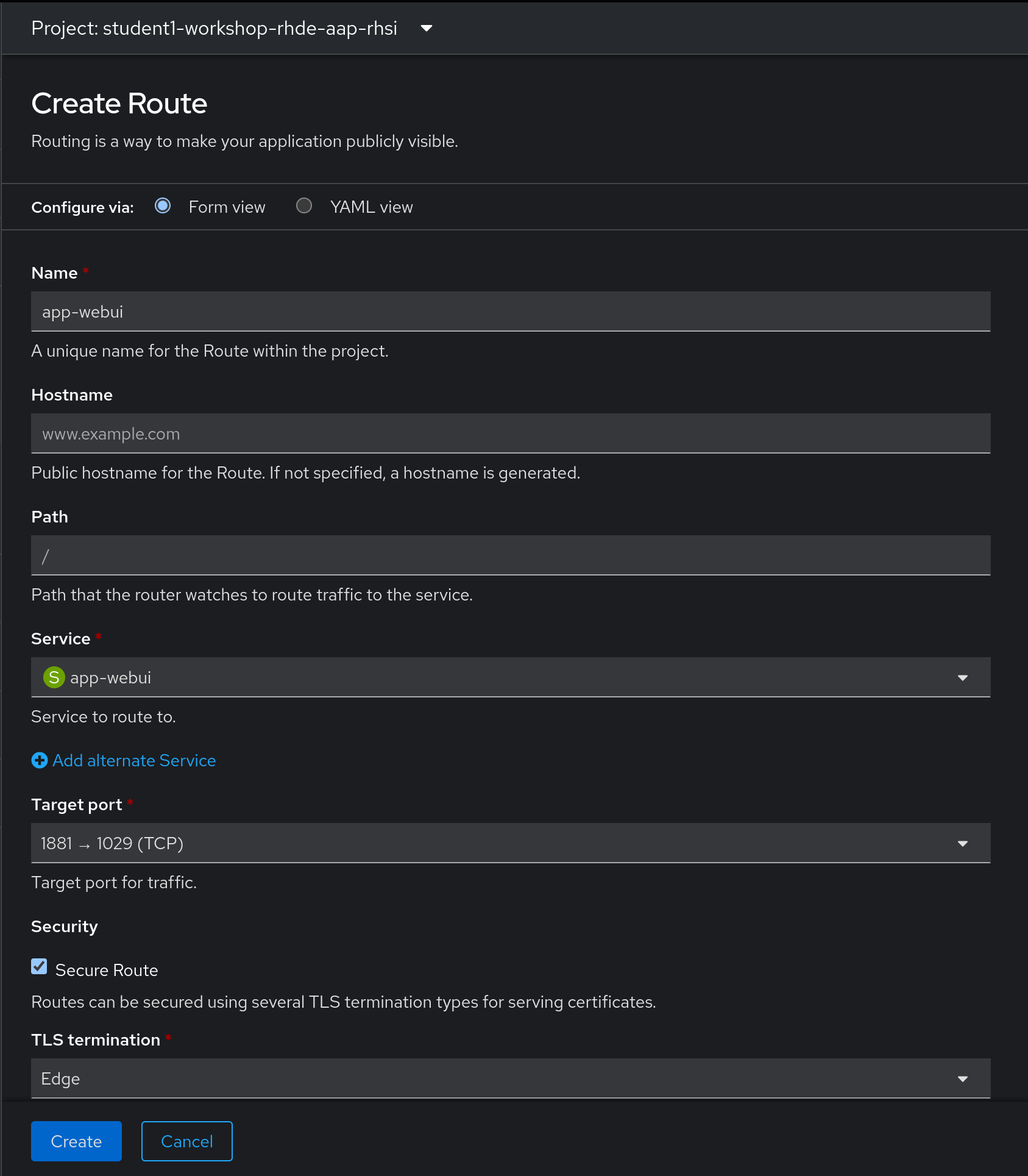
Or, if you prefer the straight yaml route:
kind: Route
apiVersion: route.openshift.io/v1
metadata:
name: app-webui
namespace: student1-workshop-rhde-aap-rhsi
spec:
host: app-webui-student1-workshop-rhde-aap-rhsi.apps.rho.apac.redhat-workshops.com
to:
kind: Service
name: app-webui
weight: 100
port:
targetPort: port1881
tls:
termination: edge
Note:
The yaml above is an example, modify with information from your student pages.
Step 2 - Validating Connectivity
To confirm everything is working as expected, click on the link under Location on the route details page:
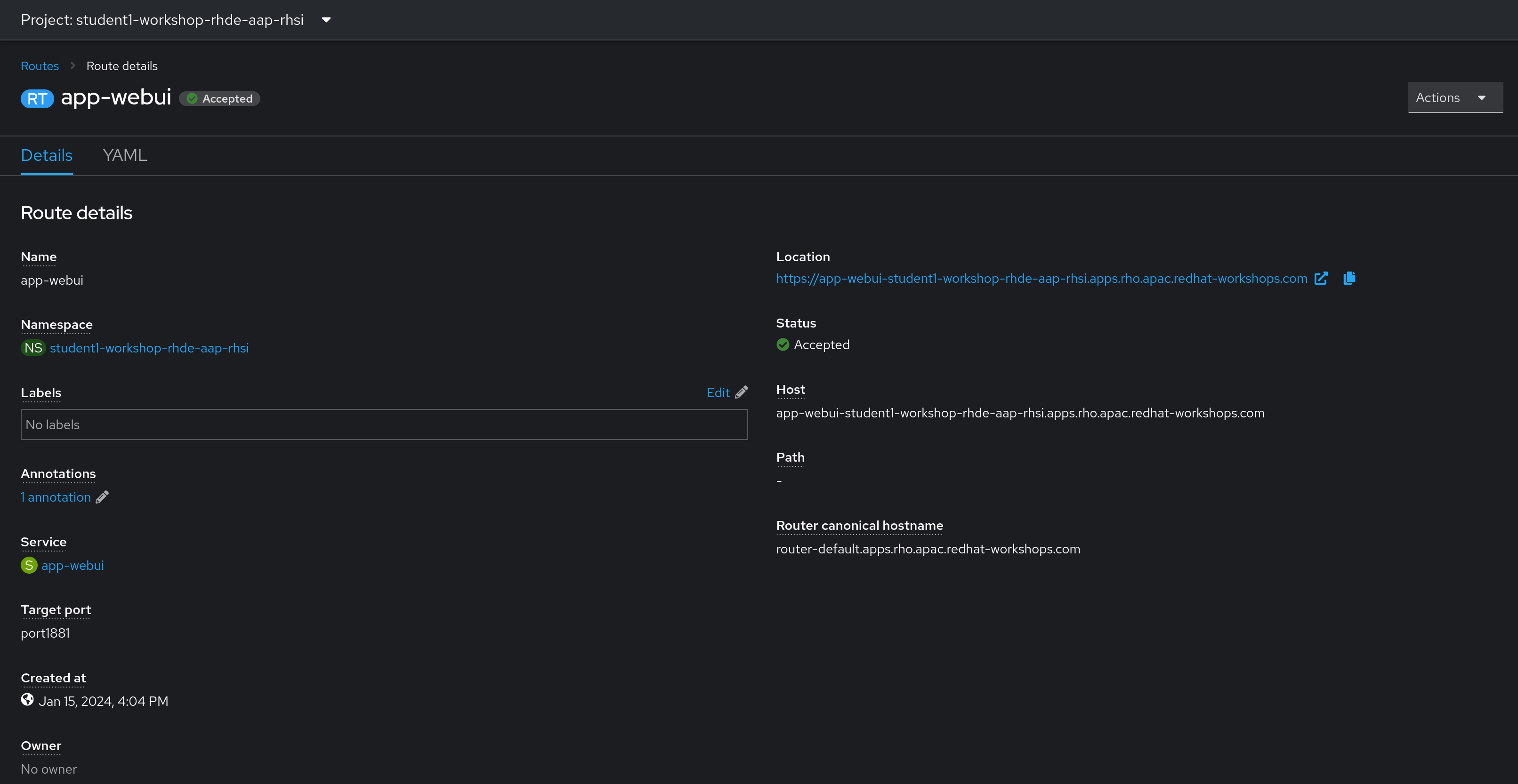
Assuming connectivity is working, you will be greeted with this page:
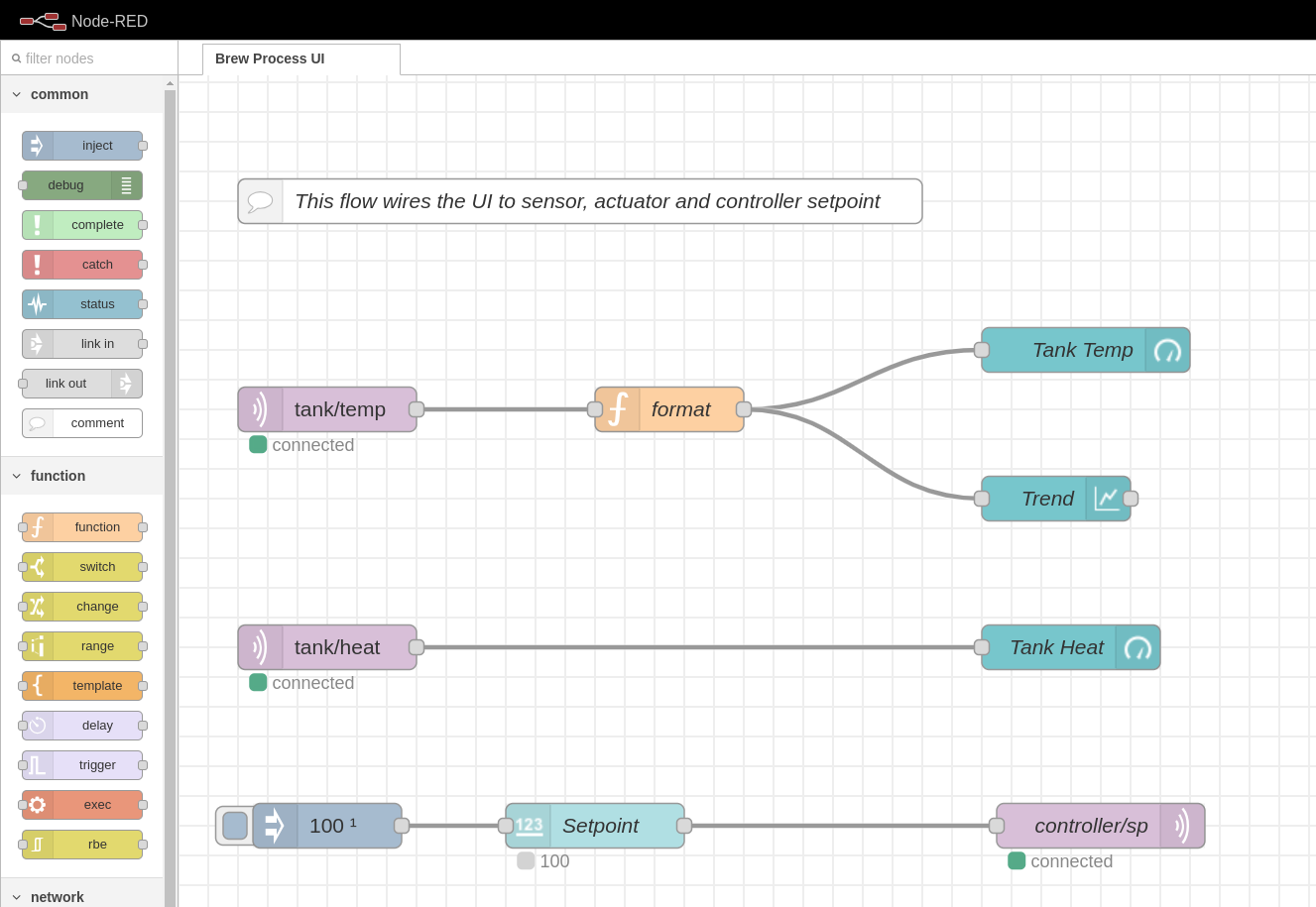
Hey, what gives? This isn’t the same web interface as the sample application deployed to our namespace…
Step 3 - Adjusting the Route
The sample process control application deployment is using an advanced configuration of a route to rewrite the incoming URLs, directing them to the actual webUI instead of the node-RED webUI that shows flows.
This same functionality will work here, even though the backend is running on a remote edge device outside of the cluster, however we’ll need to modify the route’s yaml to achieve the desired outcome:
From the route details page, click on the YAML tab to begin editing the route.
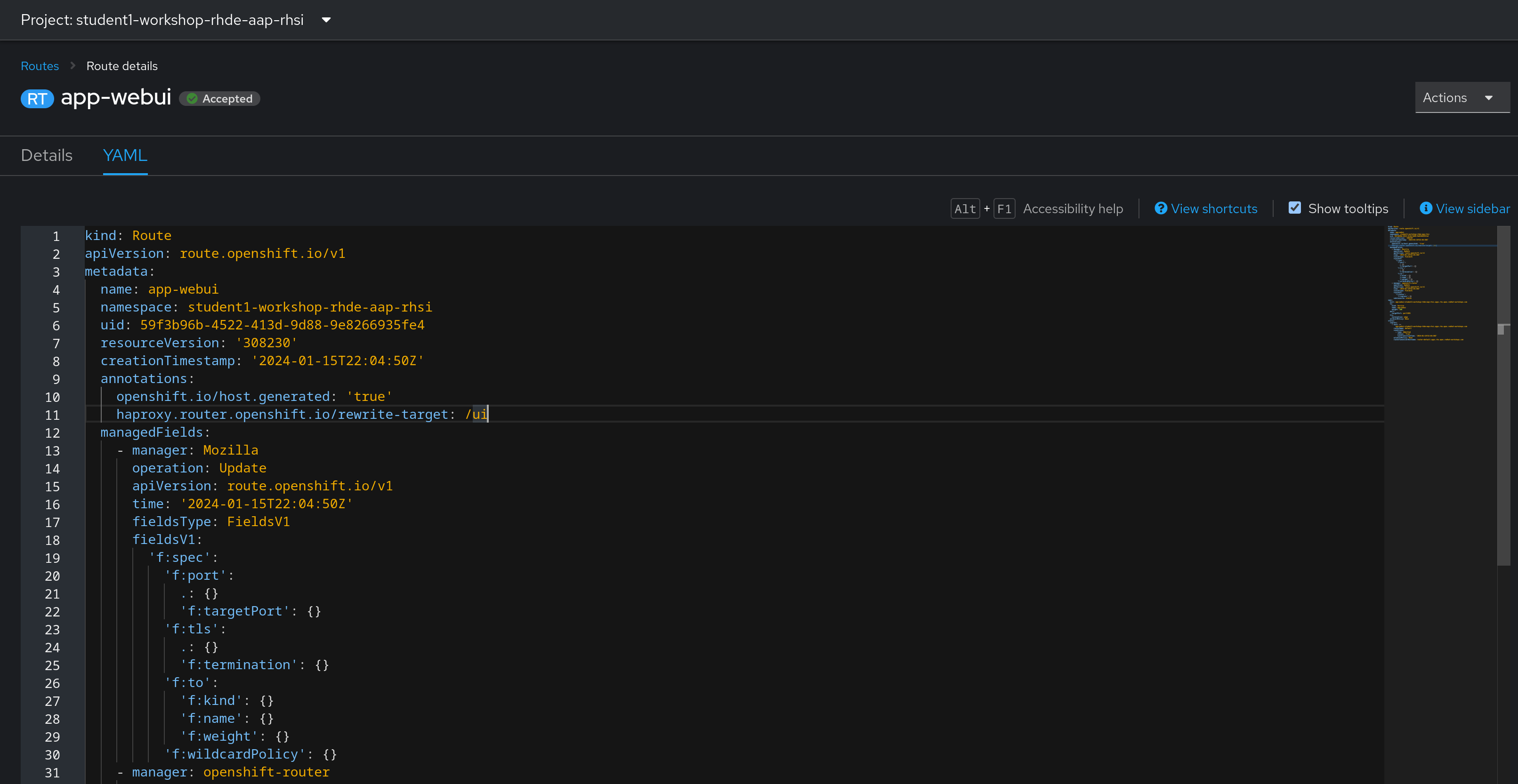
Under metadata.annotations, add the following:
haproxy.router.openshift.io/rewrite-target: /ui
Ensure your indentation is correct, then click the Save button at the bottom of the page. If your yaml is correct, you’ll recieve a green check with a note saying the route has been updated to a new version:
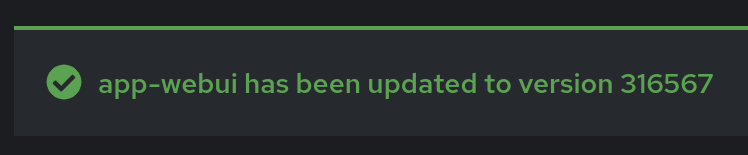
Note:
Your version number will probably be different, this is just an example.
Return to the details page and click on the URL under the Location header to test the route again, this time being greeted by the expected web interface for the application:
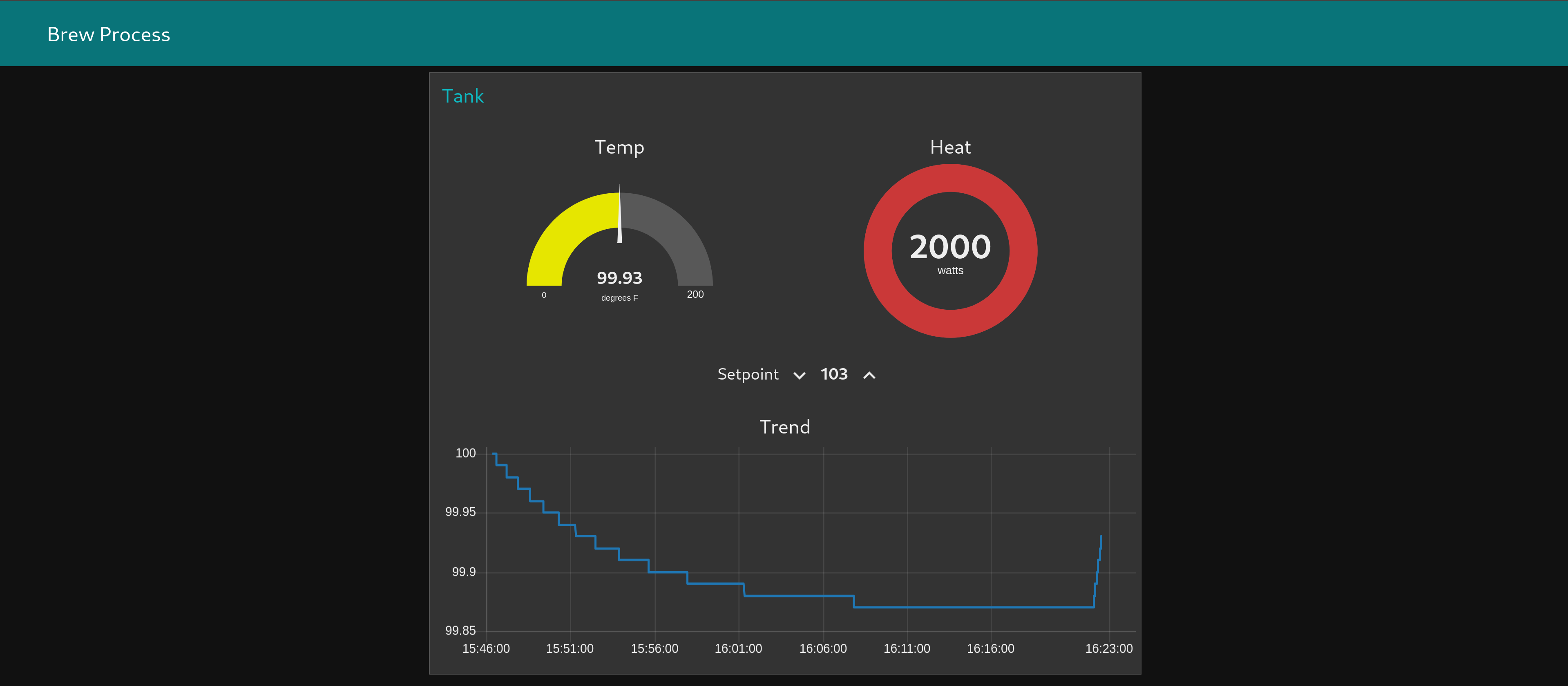
Navigation
