Workshop Exercise 1.3 - Investigating Source Control
Table of Contents
Objective
In this exercise, we are going to get logged into Gitea and explore the content of your instance.
This exercise will cover:
- Logging into Gitea
- Exploring the pre-populated repo
Step 1 - Logging In
Note
If you are using an edge device on-site: your instructor will provide the IP address/DNS entry of the Gitea instance that will be running locally. Optionally, more information can be found on your student page.
Note
If you are using Gitea in AWS: the login information can be found on your student page.
After entering the URL in a browser, you will be greeted with the Gitea login page. To log in, the username will be “student$(your_student_number)”, such as student1, and the password located on your student page.
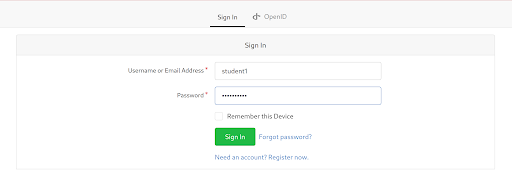
Step 2 - The Gitea Dashboard
Gitea features a lightweight dashboard that shows an activity stream and lists your repos on the right hand side. There should be information about the workshop provisioner creating and performing an initial push of some code:
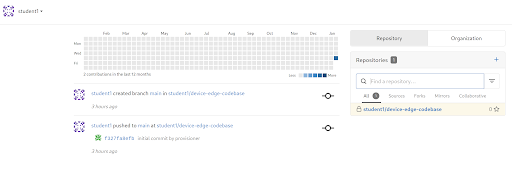
Step 3 - The Device Edge Codebase Repo
On the right-hand side of the Gitea dashboard is a link to a repository called device-edge-codebase which will be used to contain code for this workshop. Take a look at the pre-populated playbook in the playbooks/ directory, and take note of the http(s)/git addresses used to push and pull from this repository in the top right of the repository landing page.
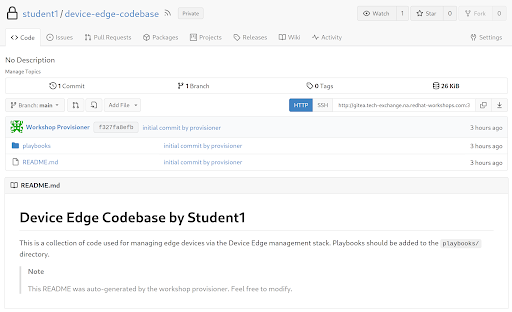
Note
The external SSH port for Gitea is
2222. Be sure to append the correct port togitcommands if using git over SSH instead of over http(s). For examplegit clone ssh://git@g${gitea_server}:2222/student${your_student_number}/device-edge-codebase.git
Navigation
| Previous Excercise | Next Exercise |
