Workshop Exercise 3.3 - Observing Zero Touch Provisioning
Table of Contents
Objective
In this exercise, we’ll ensure our devices correctly provisioned without our intervention.
Assuming everything worked correctly, two things should now be present in Ansible Controller:
- A new host in our
Edge Devicesinventory with connection information - The jobs in our provisioning workflow run
Step 1 - Investigating Our New Host Entry
Within Ansible Controller, navigate to Resources > Inventories, and then select our Edge Systems inventory. Under the Hosts tab, a new entry should have appeared. The name for the device is generated from the MAC address, so the name will be similar to edge-525400433c01.
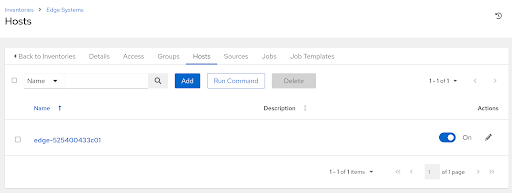
Clicking on the host entry brings up more information about the host. An important piece to note is on the Details tab, under the Variables section:
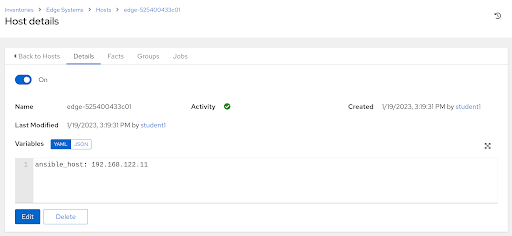
Here, we can see that the ansible_host variable has been defined with the device’s current IP address, which Ansible determined and sent as part of the call home.
For quick review, this part of the playbook contained within our kickstart file handled the population of host details:
- name: create host in inventory {{ controller_inventory }}
ansible.builtin.uri:
url: "{{ controller_url }}/inventories/{{ controller_inventory_id }}/hosts/"
method: POST
body_format: json
body:
name: "edge-{{ ansible_default_ipv4.macaddress | replace(':','') }}"
variables:
'ansible_host: {{ ansible_default_ipv4.address }}'
Step 2 - Investigating The Workflow Run
Under the Jobs tab, three new jobs should have run: a workflow job, a source control update, and a playbook run.
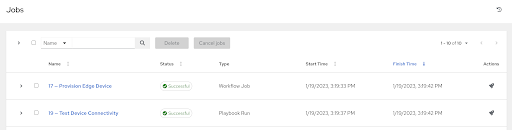
As part of the Ansible playbook embedded in the kickstart, our previously created workflow was kicked off with a limit of just the device calling home. This can be confirmed by clicking on the Workflow Job and checking out the details tab:
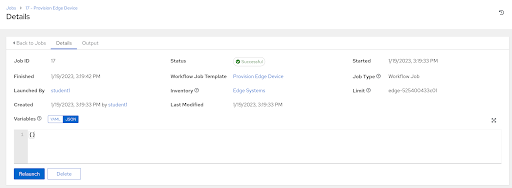
Now that our device is up and has called home, it can be managed centrally via Ansible Controller, which is what we’ll be leveraging to deploy our workload to the device.
Navigation
| Previous Exercise | Next Exercise |
