Workshop Exercise 4.5 - Cleaning Up after the Bare Metal Application
Table of Contents
- Objective
- Step 1 - Creating a Playbook
- Step 2 - Creating a Job Tempate
- Step 3 - Running the Job Template
- Solutions
Objective
Because we’ve deployed the application without concern for security or best practices, we’re going to roll back our changes and work towards a containerized deployment approach.
In this exercise, we will create some automation to roll back the changes we’ve made and cleanup our systems.
Step 1 - Creating a Playbook
Return to your code repo and create a playbook in the playbooks directory called cleanup-bare-metal-app.yml with the following contents:
---
- name: cleanup bare metal app
hosts:
- all
pre_tasks:
- name: stop/disable all services
ansible.builtin.systemd:
name: ""
state: stopped
enabled: false
loop:
- ui.service
- control.service
- simulator.service
- mosquitto.service
loop_control:
loop_var: service
tasks:
- name: remove files/directories
ansible.builtin.file:
path: ""
state: absent
loop:
- /var/ui
- /var/control
- /var/simulator
- /etc/mosquitto/mosquitto.conf
- /etc/systemd/system/ui.service
- /etc/systemd/system/control.service
- /etc/systemd/system/simulator.service
loop_control:
loop_var: path
- name: remove packages
community.general.rpm_ostree_pkg:
name: ""
state: absent
notify: reboot_system
loop:
- npm
- nodejs-typescript
loop_control:
loop_var: package
- name: re-enable selinux
ansible.posix.selinux:
state: enforcing
policy: targeted
- name: close firewall port
ansible.posix.firewalld:
port: 1881/tcp
zone: public
permanent: true
state: disabled
immediate: true
handlers:
- name: reboot the system
ansible.builtin.reboot:
reboot_command: systemctl reboot
reboot_timeout: 300
listen:
- reboot_system
This playbook rolls back the changes we made previously, mainly removing the packages we installed, files we added/modified, services we created, and re-enables selinux to enforcing mode.
Remember to commit and push your code up to Gitea when finished crafting this playbook.
Step 2 - Creating a Job Template
Note
Be sure to sync your project in Controller before attempting to create this job template.
In the Controller WebUI. under Resources > Templates, select Add > Add job template and enter the following information:
| Parameter | Value |
|---|---|
| Name | Cleanup Bare Metal Application |
| Inventory | Edge Systems |
| Project | Device Edge Codebase |
| Execution Environment | Device Edge Workshops Execution Environment |
| Playbook | playbooks/cleanup-bare-metal-app.yml |
| Credentials | |
| Limit | |
| Options |
Remember to click Save.
Step 3 - Running the Job Template
Now that the job template has been created, click that Launch button if still within the Cleanup Bare Metal Application Job Template. Otherwise, click the rocket ship to launch the job template from the Templates page. Enter your device name when prompted within the limit dialog. Monitor the output for any errors or issues. Hopefully the job executes successfully.
As a reminder, the output of jobs can be reviewed on the Jobs tab.
Once the playbook completes, you should no longer be able to access the application as it has been uninstalled.
Solutions
Our systems are now back to a known good, clean state where we can start our deployment again.
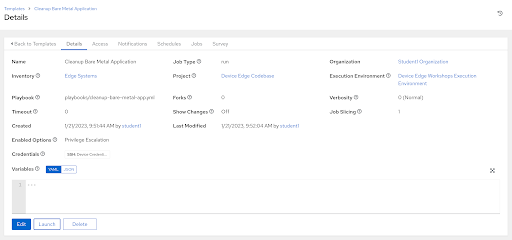
Navigation
| Previous Exercise | Next Exercise |
