Workshop Exercise 6.2 - Adding an Inventory for CIP Devices
Table of Contents
Objective
In this exercise, we’ll take a look at CIP and the community.cip Ansible collection.
Step 1 - Creating an Inventory
Return to the Ansible Controller WebUI and navigate to the Inventories page under Resources. Select the Add button and choose the Add inventory option in the dropdown menu.
Enter the following information:
| Parameter | Value |
|---|---|
| Name | Industrial Devices |
| Organization | Student$(your-student-number) Organization |
| Variables | `ansible_connection: community.cip.logix` |
When finished, click the Save button.
With this inventory created, any device added will inherit the ansible_connection variable, meaning Ansible will attempt to connect using the community.cip.logix connection plugin instead of the standard ssh or winrm.
Step 2 - Adding a Host to the Inventory
Still in the web interface of Ansible Controller, navigate to Inventories > Industrial Devices, and select the Hosts tab. Click on the Add button and enter the following information:
| Parameter | Value |
|---|---|
| Name | PLC |
| Variables | `ansible_host: 192.168.1.141` |
When finished, click the Save button.
We now have an industrial device ready to automate against.
Solutions
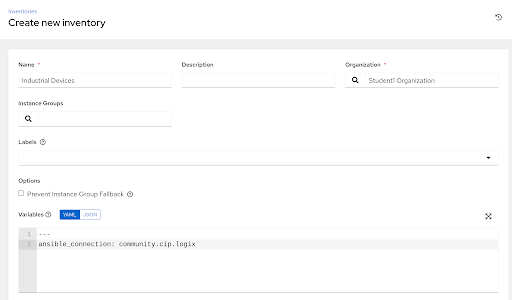
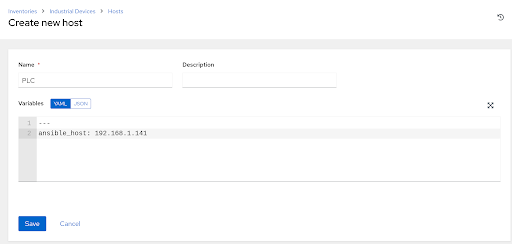
Navigation
| Previous Exercise | Next Exercise |
